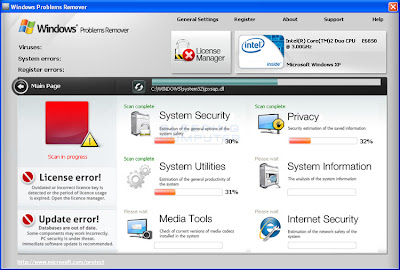How to remove Windows Problems Remover
Windows Problems Remover is a dangerous cyber threat which will try to mislead you by its friendly name and trustworthy looking messages.Instead of being ripped off, you should remove Windows Problems Remover just like you have been recommended to eliminate Windows Health Center, Windows Antispyware Solution or Windows Risk Eliminator. All these programs mentioned belong to the same malwares’ family and apply the same penetration methods based on Trojans and browser hijacking. You can avoid Windows Problems Remover if you have the ‘full’ version of reliable anti-spyware which provides a real time protection.
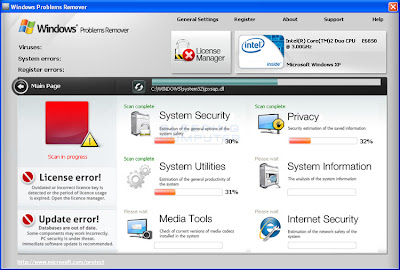
As soon as Windows Problems Remover virus manages to enter your system, it stars applying malicious tactics that is expected to make you think that your PC is highly infected. First of all, malware will be set to start as soon as you reboot your computer and additionally will begin its interruptions reporting virus. While the program is running it will also display fake security alerts that are further used to scare you into thinking that your computer has a serious problem. Some of these alerts include:
System Security Warning
Attempt to modify register key entries is detected. Register entries analysis is recommended.
System component corrupted!
System reboot error has occurred due to lsass.exe system process failure.
This may be caused by severe malware infections. Automatic restore of lsass.exe backup copy completed.
The correct system performance can not be resumed without eliminating the cause of lsass.exe corruption.
Warning!
Name: firefox.exe
Name: c:\program files\firefox\firefox.exe
Application that seems to be a key-logger is detected. System information security is at risk. It is recommended to enable the security mode and run total System scanning.
Removal Instructions
1. Stop these Windows Problems Remover processes
[random].exe
2. Remove these Windows Problems Remover Registry Entries:
HKEY_CURRENT_USER\Software\Microsoft\Windows NT\CurrentVersion\Winlogon "Shell" = '%UserProfile%\Application Data\<random>.exe'
HKEY_LOCAL_MACHINE\SOFTWARE\Microsoft\Windows NT\CurrentVersion\Image File Execution Options\egui.exe "Debugger" = 'svchost.exe'
HKEY_LOCAL_MACHINE\SOFTWARE\Microsoft\Windows NT\CurrentVersion\Image File Execution Options\ekrn.exe "Debugger" = 'svchost.exe'
HKEY_LOCAL_MACHINE\SOFTWARE\Microsoft\Windows NT\CurrentVersion\Image File Execution Options\msascui.exe "Debugger" = 'svchost.exe'
HKEY_LOCAL_MACHINE\SOFTWARE\Microsoft\Windows NT\CurrentVersion\Image File Execution Options\msmpeng.exe "Debugger" = 'svchost.exe'
HKEY_LOCAL_MACHINE\SOFTWARE\Microsoft\Windows NT\CurrentVersion\Image File Execution Options\msseces.exe "Debugger" = 'svchost.exe'
3. Remove these Windows Problems Remover files:
%UserProfile%\Application Data\[random].exe